AR10410T, AR14410T, and AR20410T PowerSafe Receivers with Synapse AS3X+ and SAFE Stabilization Module
AR20410T + Synapse Product Page
WARNING: Only use the external Power Button included with the receiver! It is not compatible with external power buttons from previous Powersafe receivers.
Radio Compatibility Note:
NX and iX radios are fully compatible with the latest update.
DX radios (G2 only) are compatible with forward programming setup, but do not support remote sleep, wakeup, and shutdown features.
Receiver Diagram
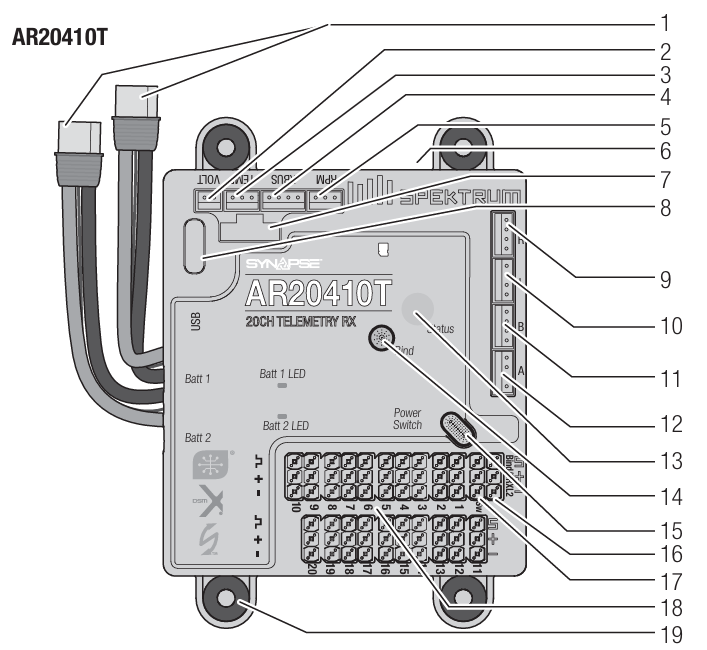
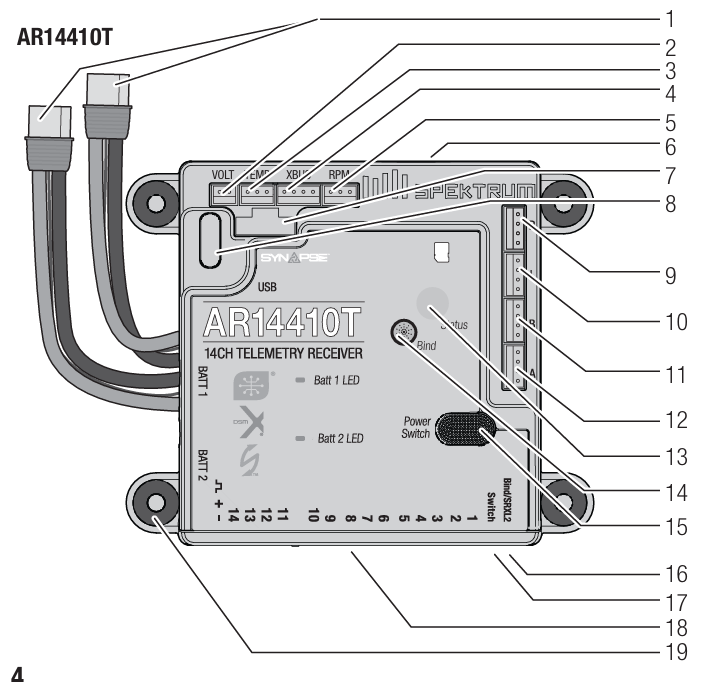
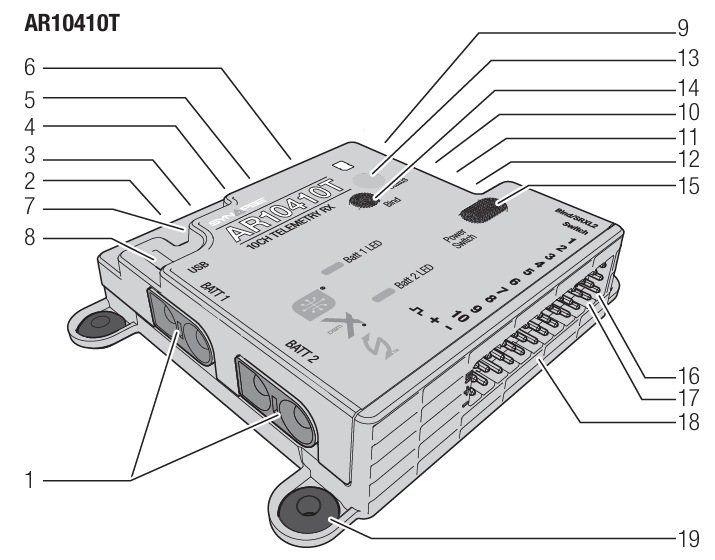
Function | |
|---|---|
1 | IC3 power input connectors |
2 | Voltage probe port |
3 | Temp sensor port |
4 | XBUS port |
5 | RPM sensor port |
6 | SD card slot |
7 | Synapse sensor port |
8 | USB-C programming port |
9 | Remote receiver port (R) |
10 | Remote receiver port (L) |
11 | Remote receiver port (B) |
12 | Primary remote receiver port (A) |
13 | RGB Status LED |
14 | Bind Button |
15 | Power button |
16 | Bind/programming port (compatible with SPMA3065) |
17 | Remote power button port |
18 | Servo ports |
19 | Rubber mounting grommet(s) |
Installation
Mount the receiver using the four rubber mounting grommets on the side of the case, screwed into a solid mounting platform. The receiver may be mounted in any mounting orientation.
If using the optional Synapse sensor, mount the sensor square/parallel with the centerline of the airplane. Doesn’t have to be “on” the centerline, just aligned with it.
If using the optional Synapse sensor, connect the cable between the sensor and receiver.
Connect the servos to their respective ports on the receiver.
CAUTION: when using the Synapse and AS3X+, incorrect installation of the sensor could cause a crash. Always perform a control surface check and AS3X+ control surface response test before flying a new setup, or after any setup changes. We recommend using the gyro response test setting to make gyro direction more visible, see AS3X+ Reaction Test in this manual for more information.
Default Channel Assignments
Default channel assignments will change with transmitter selections for wing, tail, flaps and more. Follow the channel assignments defined in your transmitter after going through configuration for your model.
For electric models using a Spektrum Avian ESC, the throttle port should always be the #1 servo port, for Smart telemetry to function. Throttle will function in other channels, but there will not be telemetry. To use a Avian ESC in Smart mode and change needs to be made after binding. Enter Forward Programming, select Other Settings, select Frame Rate, and change the Output Channel 1 to SRXL2. For more information about using an ESC, see Powering the receiver from the Servo Rail later in this manual.
You may use up to 14 channels in 14 ch mode for primary flight controls. Or, use up to 12 channels for flight controls, and channels 13–20 as secondary functions, called XPLUS channels. Enable XPLUS mode in your transmitter under the frame rate menu to enable these channels. XPLUS channels should be used for axillary controls, not primary flight controls.
IMPORTANT: When using Y-harness or servo extensions with Spektrum equipment, do not use reversing harnesses. Using reversing Y-harnesses or servo extensions may cause servos to operate erratically or not function at all.
Remote Receiver Installation
Remote receivers may be mounted with foam insulated double sided tape, adhesive backed hook and loop tape, or silicone glue. One 4651T telemetry remote receiver is included, and is required for full range telemetry operation. It may be connected to any remote receiver port (A, B, L, R). At least two remote receivers are required for operation, and there must be a remote receiver connected in port A.
Antenna Placement
Spektrum Multilink technology gives you the protection of multiple remote receivers working together to deliver a robust control link, but your installation plays a critical role in the performance of the control link.
Remote receivers should be placed as far away from conductive materials on the aircraft as possible such as motors, batteries, fuel tanks, engines, mufflers, wiring and anything made of metal. Special consideration is needed for composite models with carbon fiber construction. Receiver antennas should never be placed in locations where they are enclosed or blocked by carbon fiber.
Any electronic component should be considered a possible source of RFI (Radio Frequency Interference) including BECs, electronic speed controllers, electronic ignition systems, and cameras. Locate the remote receivers as far from any sources of RFI as possible.
Antennas should be placed in different orientations and locations to maximize the effectiveness of multilink technology. There should always be one or more receiver antennas with an optimal path to the transmitter, regardless of the model’s orientation. Antennas should be oriented with one antenna vertical, and one antenna horizontal. If you have a system with three antennas we suggest installing two antennas vertical, one horizontal. If you have a system with four antennas we suggest installing two antennas vertical, one horizontal parallel to the direction of flight and one horizontal perpendicular to the direction of flight. Always try to maximize separation between the remote receivers to further improve control link performance.
The three included SPM9747 remote receivers have an antenna integrated into the circuit board, there is no external antenna.
The included SPM4651T telemetry remote receiver has coaxial style antennas. The last 31mm at the end of the coaxial cable is the active antenna element and what needs the most consideration for placement on this remote receiver.
NOTICE: Do not cut, kink, or modify the antennas. Damage to the coaxial portion of an antenna will reduce the performance of the antenna. Shortening or cutting off the 31mm tip will reduce the range.
Receiver Power Up/Down Logic (Booting, Shutdown, and FastBoot)
Overview
Unlike previous Powersafe receivers, these have new power application logic using a momentary power button similar to our radios. This means that the receiver won’t automatically turn on when power is applied. A power button (on board or external) must be used to tell the receiver to boot up or shutdown.
By having this gives the receiver a way to differentiate intentional shutdowns (through use of the button or radio commands) vs unintentional shutdowns (pulling power). In previous powersafe receivers, the receiver losing power could be both intentional (disconnecting the battery) or unintentional (brownout), meaning on bootup, it would always follow a normal bootup sequence.
With the updated logic, the receiver now knows if its previous loss of power was intentional or not. If unintentional, the receiver can perform a “FastBoot” which skips various startup checks in order to try to get the system running as soon as possible assuming under the assumption that the model is in the air and regaining control is the number one priority.
In addition to the extra safety this logic provides, it also the user can now use the transmitter to remotely shutdown the receiver, or put it to sleep/wake it up.
Booting Procedure (Button Only)
Make sure at least one battery is plugged into one of the 2 battery ports
Press and hold the power button (onboard or external). RGB LED colors should cycle yellow, blue, and red. When they stop cycling, release the button. System should now be booted.
Shutdown Procedure (Button or Transmitter)
NOTE: Do not pull the battery power from the system to shut it down. Make sure to follow the proper button or transmitter shutdown procedure before doing so. Otherwise the receiver will FastBoot the next time power is applied.
Option 1 - Button: Quickly tap the power button (onboard or external) followed by pressing and holding. When the sequence is done correctly, the RGB LED should start cycling yellow, blue, and red. Keep holding the button until the LED sequence stops (approximately 3 seconds), then release. System should now be off, indicated by all LED’s being off.
Option 2 - Transmitter:
NX: Double tap the power button to bring up the remote shutdown/sleep menu. Select the shutdown option.
iX: Enter the iX radio sleep menu (double tap or single tap power button, depending on user configuration). A prompt should be visible on the left with the receiver options. Select the shutdown option and swipe the slider to the right.
If desired, batteries can now be disconnected.
Sleep and Wake Up
The receiver can be put to sleep and woken up using an NX or iX radio.
Enter the remote shutdown/sleep/wakeup options menu
NX: Double tap the power button
iX: Go to the iX sleep menu page (either single tap or double tap power button depending on user configuration).
Select either Sleep or Wake Up (depending on the receivers current state). The sleep duration can be changed before sleeping. If the sleep time expires before the receiver is woken up (or sleep is re-sent), the receiver will shut itself off.
Binding
The receiver must be bound to your transmitter before it will operate. Binding is the process of teaching the receiver the specific code of the transmitter so it will only connect to that specific transmitter.
Connect the SRXL2 remote receivers (SPM4651T, SPM9747) and any telemetry sensors to the main receiver.
Connect your batteries to the IC3 input connectors
Push and hold the power button on the receiver to power it on.
Press and release the bind button until the orange LEDs on the receiver and the remote receivers start to flash, indicating the receiver is in bind mode.
Put your transmitter in bind mode.
The bind process is complete when the orange LEDs remain solid. Once a bind is established, the bind data will be relayed throughout the system.
IMPORTANT: It is still possible to use a bind plug in the bind port if desired. This can come in handy if the receiver needs to be mounted in a location that is difficult to access, in which case a servo extension may be used for binding. If using a bind plug, remove after binding to prevent the system from entering bind mode the next time the power is turned on.
IMPORTANT: You may also put the system into bind mode by pressing a bind button on one of the remote receivers (the system won’t enter bind if it has been connected to a transmitter since being powered on).
IMPORTANT: Bind data is verified on every startup. Thanks to this feature, it is not necessary to re-bind the system if a remote receiver is replaced.
Telemetry
These receivers features full range telemetry and will provide receiver battery voltage, flight log data, and variometer and altitude data without any additional sensors. Additional telemetry devices such as voltage sensors can be connected to the volt port, and XBus telemetry sensors can be connected through the XBus connector. Many XBus telemetry devices have two XBus ports, and XBus telemetry sensors can be connected in a daisy chain in any order. The Spektrum Sky Remote ID module (SPMA9500) may be connected to the bind port, remote rx port (B,L,R), or #1 servo port.*
All telemetry connections with the system take place through the 4651T. If telemetry connection problems exist, investigate the placement of the 4651T antennas. It is also possible to use more than one 4651T telemetry remote receiver to improve the received telemetry performance on the ground.
See http://www.spektrumrc.com for more information about telemetry accesories.
* A Y-harness may be used with a Spektrum Avian Smart ESC on the #1 servo port. Do not use a Y-harness for a conventional servo or ESC.
Initial Setup
Verify your transmitter is updated to the latest Spektrum AirWare™ software. See your transmitter manual for updating instructions.
Install the receiver in your airplane.
Bind the receiver to your transmitter.
Complete the airplane setup on your transmitter including wing type, tail type, channel assignments, mixing, sub trim and travel the same as you would for any other aircraft without AS3X+. Verify the center of gravity is correct and test fly your aircraft.
IMPORTANT: Do not use open mixes for primary flight control setup on the receiver when using a Synapse for AS3X+ and SAFE. If necessary, refer to aux output setup online to add stabilization to secondary functions.
Failsafe
In the unlikely event the radio link is lost during use, the receiver will enable the selected failsafe mode. Smart Safe + Hold Last is the default failsafe mode on the receiver. Preset Failsafe and SAFE Failsafe modes are only available through Forward Programming.
SmartSafe + Hold Last
If loss of signal occurs, SmartSafe™ technology moves the throttle channel to the failsafe position (low throttle) set during binding. All other channels will hold their last position. When the receiver detects the signal from the transmitter, normal aircraft operation resumes.
Preset Failsafe
With preset failsafe, you can set the specific control surface positions you want to use if the signal is lost. When the receiver detects the signal from the transmitter, normal aircraft operation resumes. Preset failsafe mode is only available through Forward Programming.
SAFE Failsafe
SAFE Failsafe mode will work to automatically level your aircraft if the signal is lost. In the forward programming menu you can select the bank and pitch angles the aircraft will attempt to maintain during failsafe. We recommend setting bank and pitch angles so the aircraft flies a gentle gliding turn, preventing a flyaway. You must complete First Time SAFE Setup before this option is available. SAFE Failsafe mode is only available through Forward Programming.
Testing Failsafe
Secure the aircraft on the ground and remove the propeller. Test Failsafe settings by turning the transmitter RF output off and noting how the receiver drives the control surfaces.
Receiver Power Only
The servo ports will not have a control signal if the receiver is turned on when no transmitter signal is present.
All channels have no output until the receiver has linked to the transmitter.
Range Testing
Before each flying session, and especially with a new model, it’s important to perform a range check. All Spektrum aircraft transmitters incorporate a range testing system, which reduces the output power to allow a range check.
With the model resting on the ground, stand approximately 100 feet (30 meters) away from the model.
Face the model with the transmitter in your normal flying position and put your transmitter into range test mode.
You should have total control of the model in range test mode at 100 feet.
If you have control issues, review the flight log data to help reposition your antenna(s), and repeat the range test.
If control issues persist, call Horizon Product Support for further assistance.
Advanced Range Testing
The standard range testing procedure is recommended for most sport aircraft. For sophisticated aircraft that contain significant amounts of conductive materials (e.g. turbine powered jets, scale aircraft with metalized finishes, aircraft with carbon fuselages, etc.), the following advanced range check will confirm that all receivers in the system are operating optimally as installed. This advanced range check allows the RF performance of each receiver to be evaluated independently. A telemetry-equipped Spektrum Transmitter is required for the advanced range test.
Stand approximately 100 feet away from the model.
Face the model with the transmitter in your normal flying position and put your transmitter into range test mode.
Have a helper position the model in various orientations (nose up, nose down, nose toward the transmitter, nose away from the transmitter, etc.).
Observe the telemetry on your transmitter. Note any orientations that cause higher fades or frame loss values. Perform this step for at least one minute.
Reposition any remote receivers showing higher fades as necessary.
Retest to verify satisfactory results.
Repeat as neccesary.
After one minute, advanced testing should yield:
H - 0 holds
F - Fewer than 10 frame losses
A, B, L, R - Fades will typically be fewer than 100. It’s important to compare the relative fades. If a particular receiver has a significantly higher numnber of fades (2 to 3X) then the test should be redone. If the same results occur, move the offending receiver to a different location.
TIP: Use the fade values for the 4651T telemetry remote receiver to investigate the performance of the telemetry link.
Flight Log
Flight Log data can help you optimize the control link for your aircraft. Flight Log data is displayed on telemetry capable Spektrum transmitters.
Using the Flight Log
A - Fades on primary remote receiver
B - Fades on remote receiver
L - Fades on remote receiver
R - Fades on remote receiver
F - Frame losses
H - Holds
Fades
Represents the loss of one bit of information on one receiver. Fades are used to evaluate the performance of each individual remote receiver. If a fade value is showing higher than the others, inspect or reposition the remote receiver or it’s antenna(s) to optimize the RF link.
Remote receiver fades in flight log telemetry report as “—” when they have no RF data. This can help identify remote receivers that aren’t bound, damage to the remote receiver wires, or connectors that are not fully seated.
Frame Loss
A frame loss occurs when one complete data packet is missed. A single frame loss does not represent a loss of control, but frame losses should be monitored. In the air it's normal to experience as many as 100 frame losses per minute of flight. On the ground the number of frame losses will be higher because the signal is hampered by the dirt and moisture.
Hold
A hold occurs when 45 consecutive frame losses occur. This takes about one second, and in this event the receiver moves the channel outputs to the failsafe settings. If a hold ever occurs, it’s important to re-evaluate the system and check every component. If your system displays a hold, diagnose the cause and resolve the issue before flying again.
IMPORTANT: It is normal to see a hold logged if you power OFF your transmitter and back ON.
IMPORTANT: The Spektrum Flight Log (SPM9540) is not compatible with these receivers.
RGB Status LED Behaviors/Codes
Error States
Red - 1 Blink: Waiting on remote receiver check. This can be held up by the following.
Not enough remotes connected and bound. Minimum of 2 required
No remote connected to port A (must also be bound).
Red - 2 Blinks: Waiting on power check. This can get held up by the following
System over or under threshold voltage. If a 3s battery is used, the appropriate setting must be set in forward programming (PowerSafe Telemetry > 12V Servo Bus)
System power doesn’t match its current configuration. System can be powered through either the dedicated battery ports or directly through the servo rail. The matching setting must be set in forward programming (PowerSafe Telemetry > Power Source). When powering through the battery port and no devices are connected to the servo rail, there could be a floating voltage that can trick the system into thinking there is also power on the servo rail. Make sure to have at least one servo connected or another device that would draw power.
Red - 4 Blinks: Synapse Error. Can be caused by the following.
Invalid/faulty Synapse plugged in.
Communication error with Synapse while its already running. This could be caused by faulty wiring, or a failure in the sensor itself. Faulty wiring is more likely the cause.
If the issue is only intermittent, the error blinks will remain throughout the entirety of the receiver being on. The receiver will disable any attitude estimation features (SAFE), but will still use AS3X+ stabilization when its able to still receive Synapse data.
Operating States
White - 1 Blink: System initializing. Involves a few steps
Gyro calibrating (if connected)
System waiting in Bind mode
Gathering initial radio data before initializing servos
Solid Green: System running
Solid Blue: System running with onboard SD card logging
Fading in/out Blue: System in sleep mode
Yellow/Blue/Red Cycling: Receiver is booting or shutting down through button press
.png)